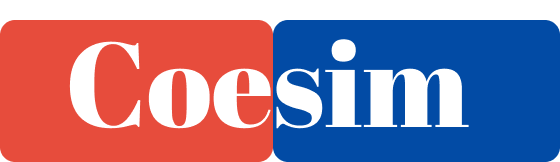Apple’s decision to introduce the eSIM-only feature in the US version of the iPhone 14 has brought a new era of convenience to smartphone users. Gone are the days of fumbling with plastic SIM cards and dealing with those pesky ejector tools. With eSIMs, everything becomes virtual, making it incredibly easy to switch carriers without the hassle of physical cards. If you already have a postpaid plan on a physical SIM and need to migrate it to an eSIM for your new iPhone 14, fear not! In this comprehensive guide, we’ll explore various methods to seamlessly transfer from a physical SIM to an eSIM.
Understanding the Migration Process
When you purchase an iPhone 14 without a physical SIM card tray, you’ll need to migrate your current plan to an eSIM. The migration process can vary depending on your carrier, and they may offer different options, some of which may be more automated than others. In certain cases, you might need to contact your carrier to manually transfer your eSIM.
Method 01: Apple’s eSIM Quick Transfer
Note – Recommended for postpaid plans and carriers like AT&T and T-Mobile.
This method utilizes Apple’s eSIM Quick Transfer feature, allowing you to effortlessly transfer your physical SIM/eSIM from your old iPhone to the eSIM on your new iPhone 14. Here’s a step-by-step breakdown:
- Ensure Compatibility: Make sure both your iPhones are running iOS 16 or later, and they are connected to the same iCloud account and Wi-Fi network.
- Access Cellular Settings: On your new iPhone 14, navigate to Settings > Cellular > Add Cellular Plan.
- Initiate Transfer: Select “Transfer from another iPhone” when prompted. If you don’t see this option, unfortunately, your carrier doesn’t support eSIM Quick Transfer. In such cases, follow the carrier-specific guidelines mentioned later in this article.
- Follow the Instructions: Now, head over to your old iPhone and follow the on-screen instructions to initiate the transfer process. You might need to enter a verification code for security purposes.
- Activation and Deactivation: After the transfer process is complete, your cellular plan will activate on your new iPhone, and your previous SIM card will be deactivated automatically.
- Finish Carrier Setup: Keep an eye out for a banner on your new iPhone 14 that reads “Finish Setting up your Carrier’s Cellular Plan.” If you see this, tap it and follow the on-screen steps to complete the setup.
- Reboot and Enjoy: Finally, reboot your device, and you’re all set with your new eSIM on iPhone 14!